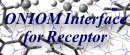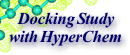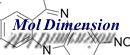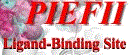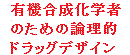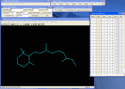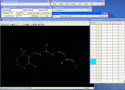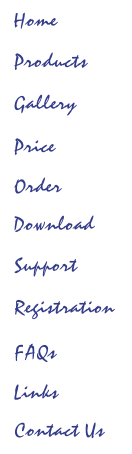
Last Modified
1 January 2025
![]()
Homology Modeling Professional for HyperChem with Gaussian Interface for HyperChem
Logical Ligand Design
Retinal Schiff Base in Human Rhodopsin Model (A Ligand Covalently Bound to the Protein)
Program: Homology Modeling for HyperChem Revision A3, 2006
Preliminary Preparation
1. Performs the procedure 1-13 of the human Rhodopsin homology modeling tutorial.
2. Sets the target molecule number to "4", and then selects the "Delete Target" option of the "Option" menu.
3. Sets the target molecule number to "4" (original molecule number is 5), and then selects the "Select Covalent Unknown" command of the "Selection" menu
4. Chooses the "Reverse Selection" command of the "Selection" menu.
5. Sets the reference molecule number to "1" and the target molecule number to "Non-Protein", and then clicks on the "Execute" button of the Distance Selection (4 angstrom between heavy atoms, selection target: residues). Repeats for the reference molecule number "2" and "3".
6. Chooses the "Select Proteins" command of the "Selection" menu.
7. Chooses the "Complement Selection" command of the "Selection" menu, and then selects the "Delete Selection" command of the "Option" menu.
8. At this stage, performs the Estimation of Hydrogen Atoms in Water program.
Procedure
9. Initiates the Peripheral Modeling program, and then selects the "Molecular Modeling" option of the "Modeling" menu.
10. Chooses a desired molecular mechanics force field from the "Calculation" menu.
11. Sets the target molecule number to "30" (fragmented retinal molecule), and then click on the "Edit Molecule" button.
12. Selects the "Number" label in the Atom Label box. Selects two cells of the first column to set the bond type information to the corresponding atoms of retinal molecule in the HyperChem workspace.
13. Clicks on the "Set Bond Type" button of the Edit Tool box and sets this bond to the "Double Bond". Repeats 12-13 to create the conjugated double bond of the retinal molecule. Close the Edit Tool box.
14. Clicks on the top cell of the first column. Selects the "Add H" button of the opened Edit Box.
15. Clicks on the top cell of the fourth column, and then selects the "Auto Assign Type" button of the opened dialog box.
16. Deselects the "Selection Only" option in the View box. Selects two cells (in the first column of cells) corresponding to the undesired two hydrogen atoms on the retinal terminal carbon, considering the trans configuration of the potential Schiff base moiety with the lysine residue.
17. Clicks on the "Delete H" button in the Edit Tool box.
18. Clicks on the cell corresponding to the retinal terminal carbon. Then, selects the activated "Cap Atom" button.
19. Selects a desired capping group and set a dihedral angle. The program automatically adds the capping group to this terminal carbon. In this case, this retinal molecule is converted to the corresponding imine molecule.
Case 1: Uses HyperChem Semi-Empirical Calculations
20. Chooses a desired semi-empirical method from the "Calculation" menu, and then click on the "Calculate Charge" button.
The program automatically assigns the total charges and spin multiplicity for this imine molecule, and calculates single-point atomic charges.
Case 2: Uses Gaussian Interface for HyperChem
20. Clicks on the "Gaussian Interface" button.
21. Sets the desired entry boxes using the pop-up list box.
22. Clicks on the "Make Job File" button. Then, the prepared Gaussian input file will appear.
23. Clicks on the "Initiate Gaussian" button.
24. When the Gaussian job was terminated, clicks on the "Get Data from Gaussian" button to reflect the calculated atomic charges to the molecule in the HyperChem workspace.
Common
The attached capping group is deleted at this stage.
25. Selects the cell corresponding to the retinal terminal carbon, and then clicks on the activated "Set Bond" button in the opened Edit Tool box.
26. The Intermolecular Bond Setting Wizard is started. Follows the instruction of this wizard (1-2 steps).
Completed the construction of the retinal Schiff base in the human Rhodopin model.
Total Time (9 - 26): less than 15 minutes (use HF/6-31G* single-point calculations; Pentium 3.2GHz).